Antons Video Productions
4 Woolpack Street
Braemar 2575 Southern Highlands
NSW Australia
+61 2 418 626 417
EDIUS Audio Noise Reduction using Wavearts Master Restoration
1. Purchase or use the 30 day trial version of Master Restoration from Wavearts 64bit for Windows
2. Install it and let in install in default path of Program Files/Wavearts
3. Open EDIUS and add the path to Wavearts VST in System Settings, Effects
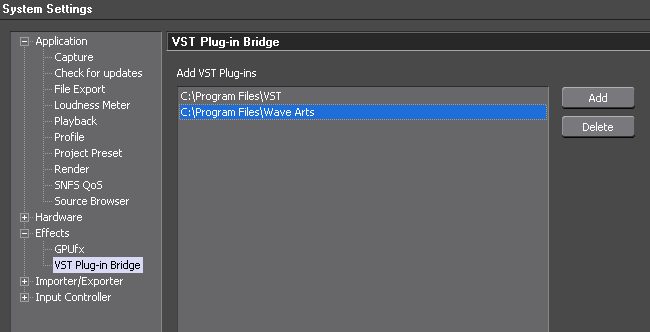
4. Drag it from the audio filter effects section to the audio clip
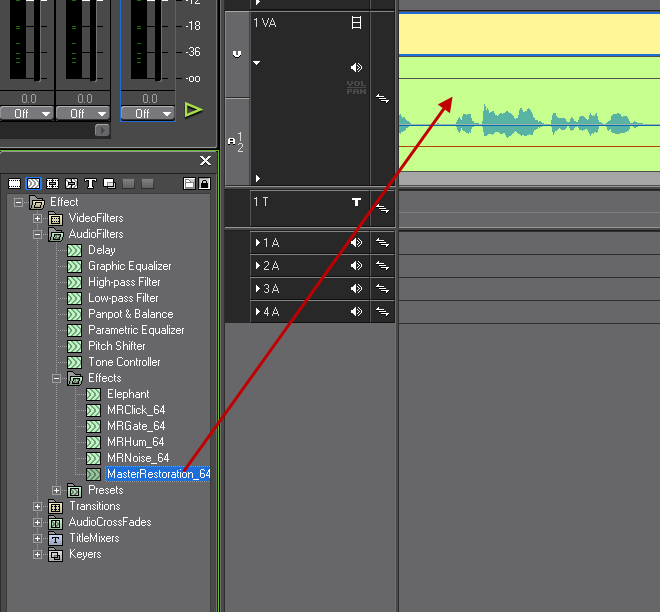
5. Mark in and out a quiet section between spoken words, anything between 3 and 10 frames is plenty
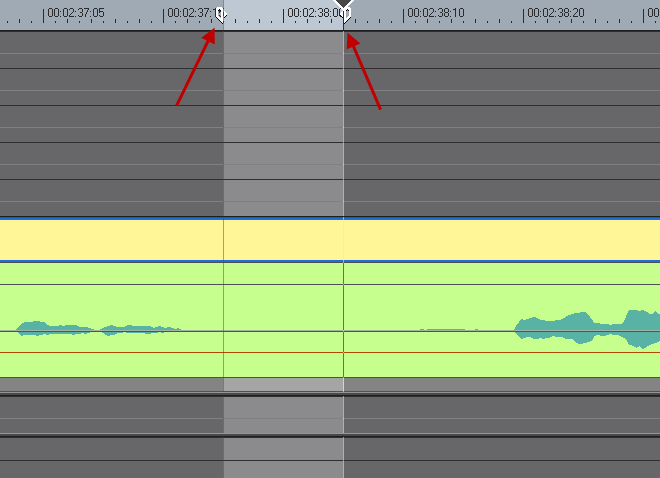
6. Double click the effect in the info palette to open the Mater Restoration interface and then play the timeline in a loop. While the timeline is playing in a loop, click the learn button, optionally enable the gate and set a threshold value of around 60 (fine tune if needed)
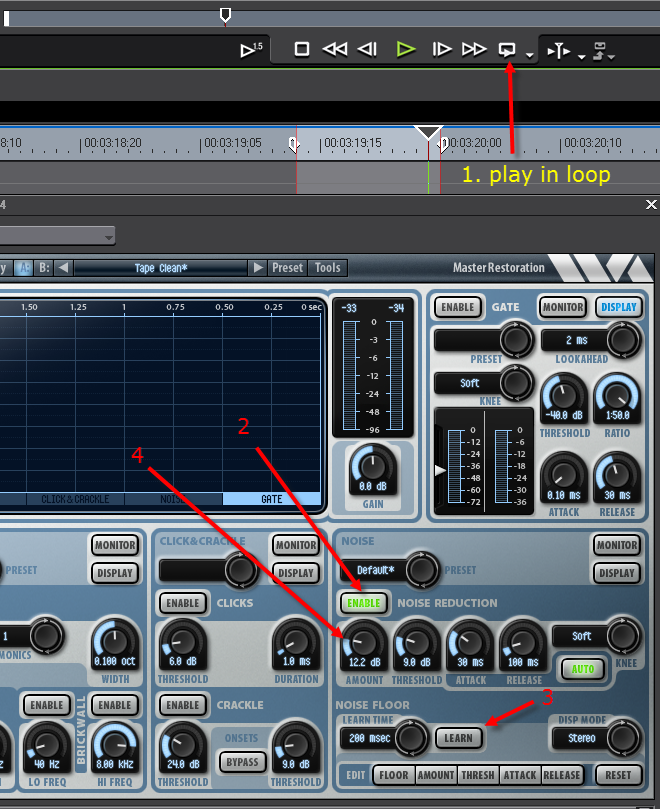
7. Enjoy a totally clean voice track that causes 0% audio delay in EDIUS before and after export.
IMPORTANT: Listen to the sound after finishing the learn function and then reduce the Noise Reduction Amount (step4) until it sounds to your liking, because the default detected amount is usually too high. Also, in many cases, using the Gate is not needed, so do not enable it if it sounds fine after Noise Reduction.
You can also use some of the other options like click and crackle in case of vinyl recordings or 16mm optical sound.
Back to more Video Editing Tips and Tricks