Antons Video Productions
4 Woolpack Street
Braemar 2575 Southern Highlands
NSW Australia
+61 2 418 626 417
Export to DVD or Blu-ray BD-R or BD-RE from EDIUS 5 timeline
1. Mark in and out and set chapter markers using V key, be sure you start show 1 sec after in point and end it 1 sec after out point, a DVD can only play to the start of the last GOP, so if you don't add 1 second of black, the DVD may not play to its natural end
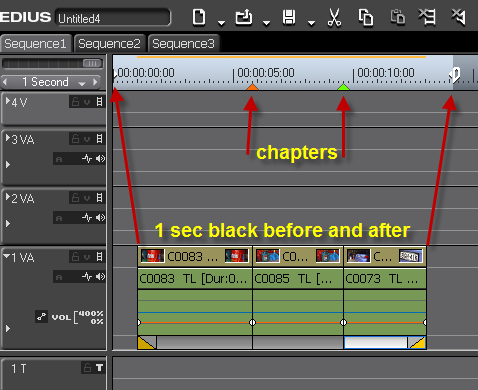
2. Click Burn to disc
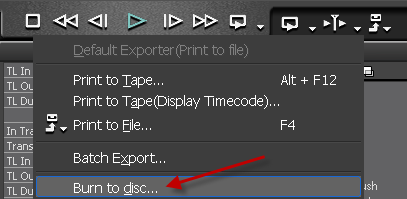
3. Go to Style Tab and choose DVD or Blu-ray
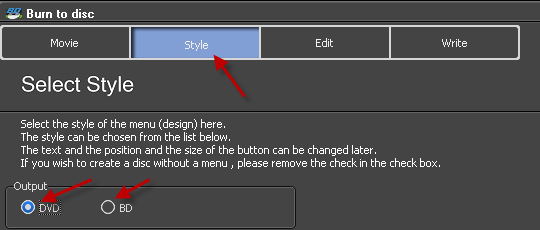
4. Set the DVD bitrate no higher than 7700 and audio to 256
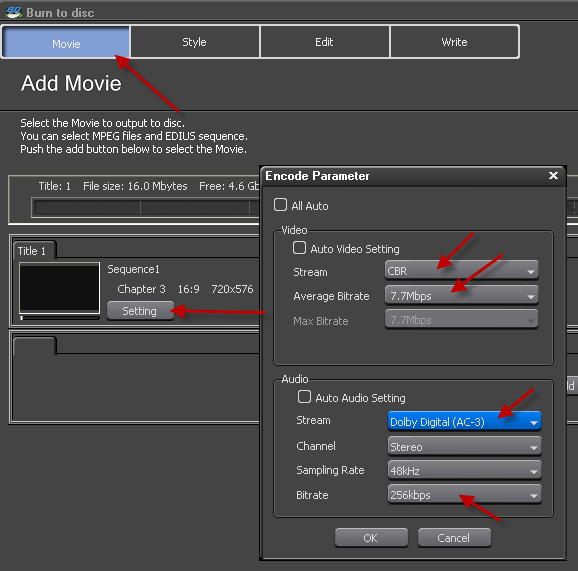
5. Set Blu-ray bitrate to 22.8mbps or less and audio to 384
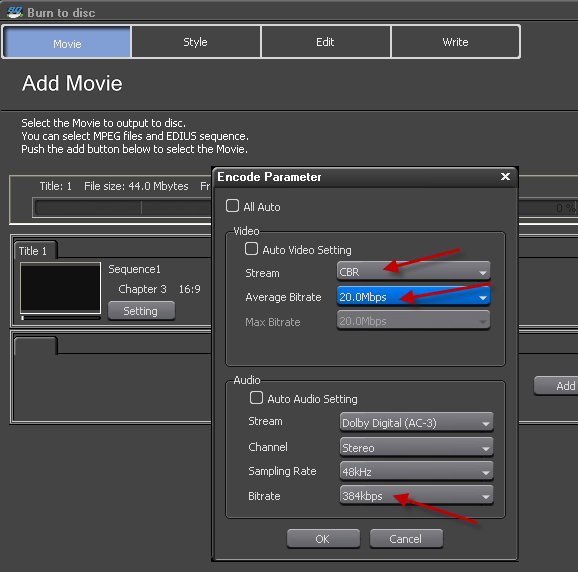
6. Decide if you need a menu, if yes, set one with chapter thumbs or text, there are many choices, when choosing text, you can have more chapters per page than when using thumbs
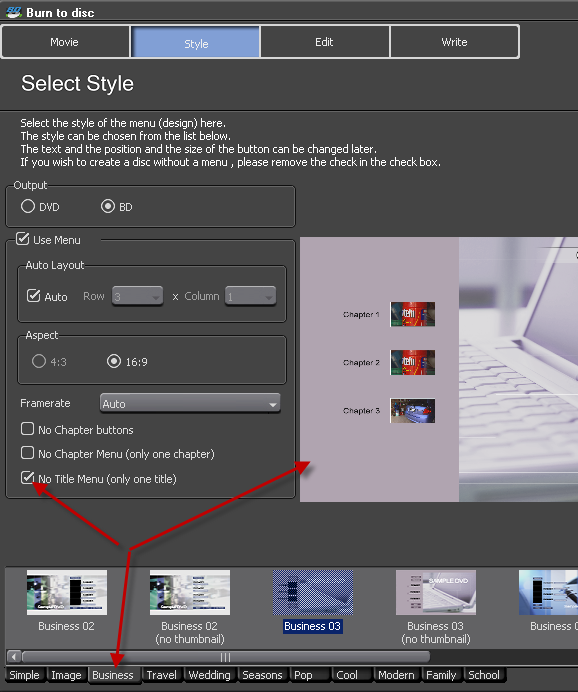
7. Go to edit tab and set custom thumbnails from any timeline location or imported images, you can also change text and format it to your liking
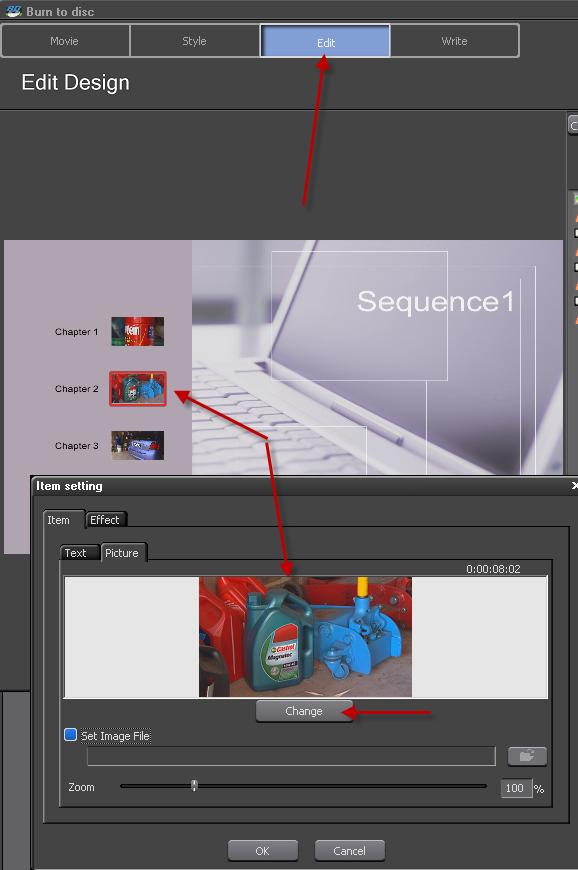
8. Insert a blank DVD-R or BD-R or BD-RE and then go to Write Tab, set the number of disks needed, you can also set the number of drives and burn to several in one hit (make sure they are the same make and model), set burn speed, tick Burn to disk if you wish to create an image for future burning and to burn a disk right now as well
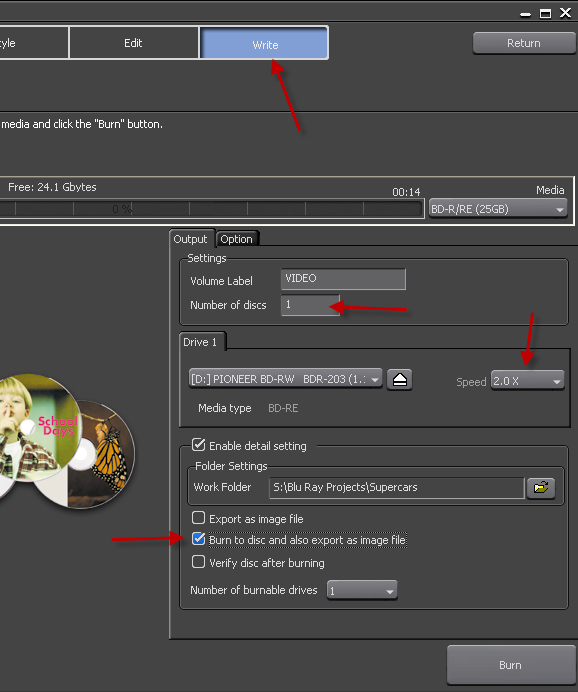
9. If you wish to burn later, tick Export as image file and burn later with EDIUS Disk burner while Edius is closed or Nero 10 Burning Rom or ImgBurn etc.
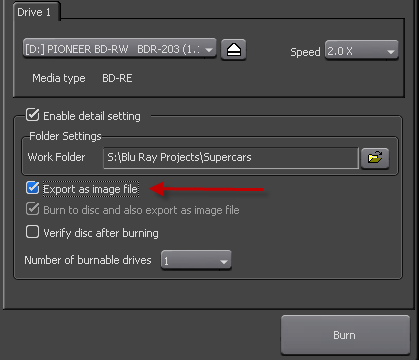
Back to Non-Linear and other Tutorials